Welcome to week two of tips and tricks to make Pinterest work for you. If you missed last week’s assignments to grow your Pinterest following, head here to catch up.
 Making your website Pinterest-friendly is easy and doesn’t require a huge time commitment.
Making your website Pinterest-friendly is easy and doesn’t require a huge time commitment.
Dedicate ten minutes a day to optimizing your site and brand for Pinterest success and you’re guaranteed to see your Pinterest influence grow like crazy.
Here’s how it works…
Each week you’ll have a new set of daily Pinterest assignments. I’ll even throw in a bonus for when you’re feeling extra peppy. Start here with last week’s tips.
Schedule five to ten minutes per day to dedicate to each assignment and checkity check them off your list as you go.
Let’s get started! Oh yeah… and please follow me on Pinterest while you’re at it. You saw that coming, right?
This week’s agenda: Make Your Site More Pinnable!
Pinning opportunites need to jump out at readers. If you want others to share your awesome content, make it easy for them, just like we did last week to gain more followers. Let’s talk about a few ways to make our sites more Pinterest-friendly.
Make your site Pinterest-friendly and they will come! {Tweet this!}
ONE:: Update Old Posts
In with the old! We’re going to start backwards. Check your analytics and find your most popular posts. Update each of these post with a pin-worthy image and while you’re at it, check the SEO to charm the search engines. I rely on the Yoast plugin. Here are my favorite free sites for transforming photos into Pinterest hits! Fotor // Pinwords // PicMonkey // Pixlr
TWO:: Show off your most recent pins in your sidebar.
Here’s a list of great plugins to choose from.
THREE:: Promote the popular posts in your sidebar by adding a pin button beneath each image.
No time for all this techie business? I’d be more than happy to help you. Contact me for a quote.
FOUR:: Slap on a “pin it” button at the beginning and/or end of each post.
Remember, our goal is to make all this pinning easy for readers. The less fuss they have to go to to share our work, the more likely they’ll take a second to do it. This plugin makes it easy as pie.
FIVE:: Attach pins within a post.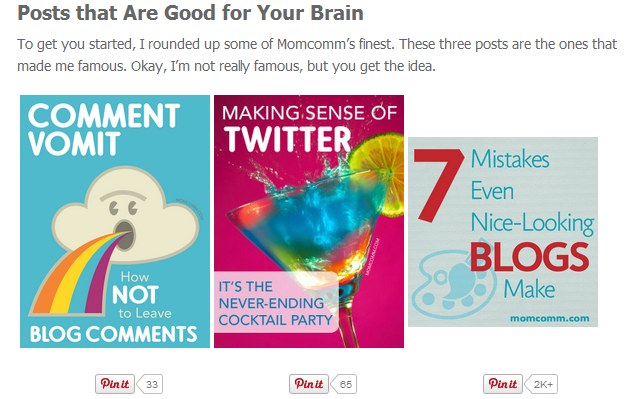
Images are powerful tools to keep readers engaged. Check out how Melissa at MomComm uses pins within her about page.
SIX:: Add Pinterest hover icons to your blog images.
Hover over any image on this blog and you’ll see a Pinterest icon at the top right corner. Use this plugin and get it done! You can even upload your own image to customize the icon.
Lure in more readers by enhancing your images with Pinterest-friendly text. Be sure to include a clear description of your post and your website title within the alt text. You can also add a link to the post within the pin’s title.
EIGHT:: Give readers an option to follow you on Pinterest in your blog signature.
Choose an image or a link, like the folks at I Think We Could be Friends.
May I ask a favor? Please pin the infographic below to share these tips with others.
Have you upgraded your site using last week’s tips and information? If so, let me know about the progress you’ve seen in the comments below!

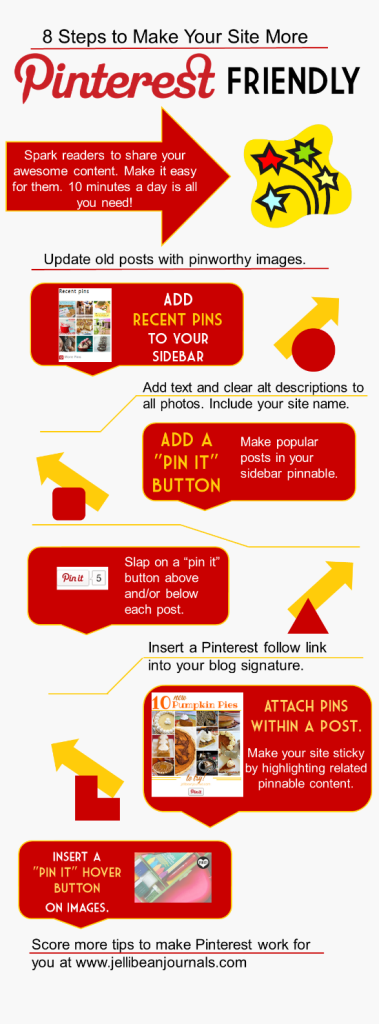








Pinned this for later. It has some good information. Pinterest is SO important to blog success!
Thank you, Deonna, for sharing! You’re absolutely right about the importance of Pinterest for website growth and traffic. I sure wish I’d realized that years ago when they were first starting out. Hope you find some new tricks to wow your readers. Be sure to stop by next weekend for the last installment of Pinterest tips and tricks.
Loved it. Pinned it. Now to find time to DO it. 🙂
I know what you mean! I’ve still got one of the tips from last week’s post to do too. Thanks for popping over, Gabby!
Yep, me too!
Hi there! Great post on Pinterest optimization! Just wanted you to know that you’re being featured on the Pin It Party on mysnippetsofinspiration.com! By the way, which plugin are you utilizing for your pop up box! I really like it!
Danielle, thanks so much for another feature! The pop-up (which I’m still determining whether I like) is from Ahalogy.com. It’s a new network where you can schedule pins and potentially earn cash. It’s a requirement to add this pop-up when you sign up with them. You might want to check it out!
This is really helpful information. I have been blogging for about 7 years, but ever since I have gotten serious about using Pinterest and adding pinnable images to my posts, my pageviews have probably tripled. I have a great catalog of old posts that many of my newer readers have never seen, so I have been going through and redoing all my old posts and adding new pinnable images and titles to them. One thing I’m wondering is how many of these nifty plug-ins are available on Blogger? I did have someone do a hover button for me and add CommentLuv, but I’m wondering if I have more things like that I can do on my blogger blog? #SITSSharefest
Adrian, the same thing happened with my blog once I really dug into Pinterest. Granted, that’s only been a couple of months, but Pinterest is a blog-growth super hero. I would love to point you in the right direction for Blogger-friendly Pinterest widgets, but the truth is, I don’t know much about it since I didn’t begin my adventures in Pinterest until moving to WordPress last year. You can add pin it buttons beneath sidebar featured posts in Blogger using a text widget and here’s a tutorial for Blogger-based widget and here’s another one. Hope you catch up this weekend for my last of the Pinterest series. Thanks for visiting!
This is a fantastic guide. Bookmarked and on my to do list. Thank you!
I live on pinterest so this is great to know and I need to do my pin it button right now with the plugin thanks so much. Stopping over from SITS
Great infographic and information! I will be using some of these ideas…thanks for sharing!
Thanks for this! I’ve really been concentrating (without a lot of luck) on growing my Pinterest following and this had some new tips that I hadn’t heard. Pinning it! 🙂
Great! I’m so glad that you learned a few new tips to test-drive and grow your following. Definitely take a few minutes and put them to work and you should see more people headed your way shortly. Thank you so much for stopping by.
Great tips! I just added a pinterest tab to my fb page!! So excited 🙂 Visiting via The SITS Girls party, Diana
Adirondack Girl @ Heart
Thanks for the tips! I’ve been looking at overhauling my posts to be more pinnable, so this was very helpful.
Great! I’m so happy to help you max out your blog for Pinterest. It’s a major post-booster and is so important for us bloggers to take full advantage of Pinterest’s traffic-driving force. Thanks for stopping by, Deborah!
{Melinda} I’ve been trying to update old posts. I did that with one of our popular posts and it got 34,000 repins! Definitely worth the effort!
Wowee! What a great testimonial! I’m so glad you took the time to do it. You’re right, definitely worth the effort. Great work!
Thanks for the great info! Love the info graphic too. Question – Pinterest “Pin It” Button vs. Pinterest Pin It Button For Images which do you like better and why? Thnaks!
Bren, I think that some time in the past I’ve used both Pin it plug-ins and there’s really not much difference between the many available nowadays. Since they’re being constantly updated, I cannot give you a good pros & cons list for one or the other. If you’re curious, read the star ratings and reviews of each, find out whether you can use your own “pin it” image on your photos with each plugin, and compare the number of downloads for each. That should give you a pretty good insight into which will work best for you. Thanks so much for visiting!